News / How to register and buy a residential pass
How to register and buy a residential pass
Create a account
If you don’t have one already create a account at registration.fauntastic.eu
– Accounts are not rolled over; you need a new account even if you came to Fauntastic before
– We recommend that you have created your account before the registration opening
– We recommend using a computer (desktop/laptop, not a mobile phone)

Register to the convention
1) On November 30, 2024, 8pm, after being logged in, visit registration.fauntastic.eu/register
you will have the option to “make a booking” or “just register”.
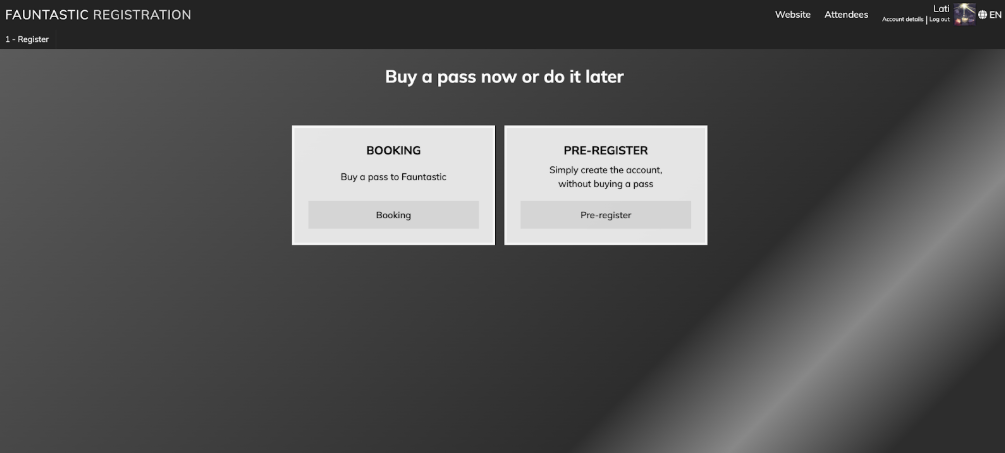
- “Booking”, most likely the option you want to choose, where you will be able to buy one or multiple residential passes.
- “Pre-register” will only register you in the system, with no pass (no convention or hotel access), if someone else has bought a ticket for you, you can choose this option.
2) On the next page you will be able to select your desired pass

Select the type of residential pass you want, the differences are :
- “Residential pass King bed” :
One residential pass, for one person into a bedroom that will be shared with another with one large bed
-> You can on the next page choose to select 1 or 2 spot if you want to order for your roommate
- “Residential pass Twin Beds”:
one residential pass, for one person into a bedroom that will be shared with another with 2 separate beds
-> You can on the next page choose to select 1 or 2 spot if you want to order for your roommate
- “Convention pass”:
it will grant access to the convention, for all convention days, it does NOT include nights at the hotels or any meals
-> “Convention pass” will only be accessible on December 1st, 2024!
-> Only one convention pass can be bought per account!
For more information on the différent passes, please visit fauntastic.eu/buy-a-pass/
3) Now that you have selected your room type for your pass, you can choose to buy multiple if you wish to
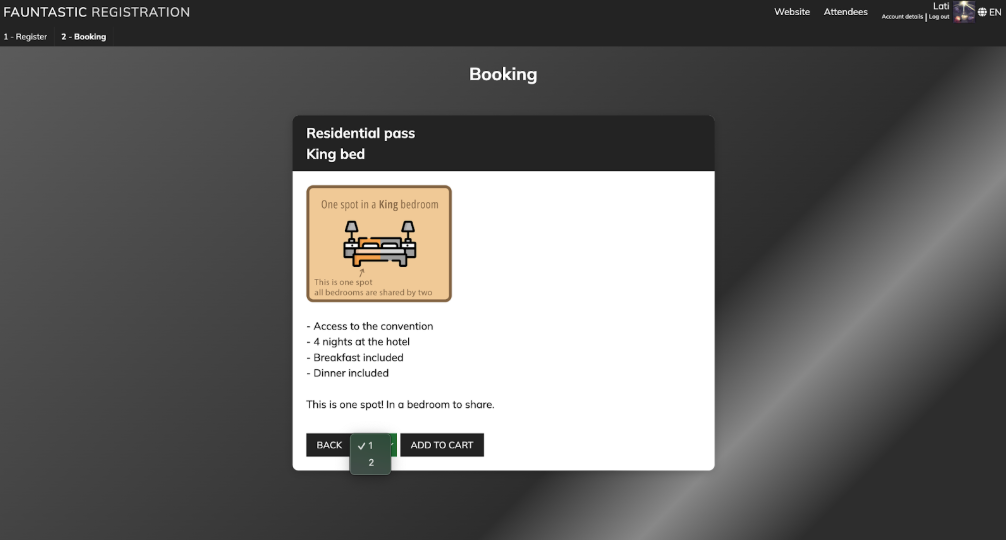
And you can add the selected pass to your cart
4) You will see a summary of “your cart” with all the ticket you have selected
Once you are here, all the passes you have chosen are saved and secured for you for 15 minutes !
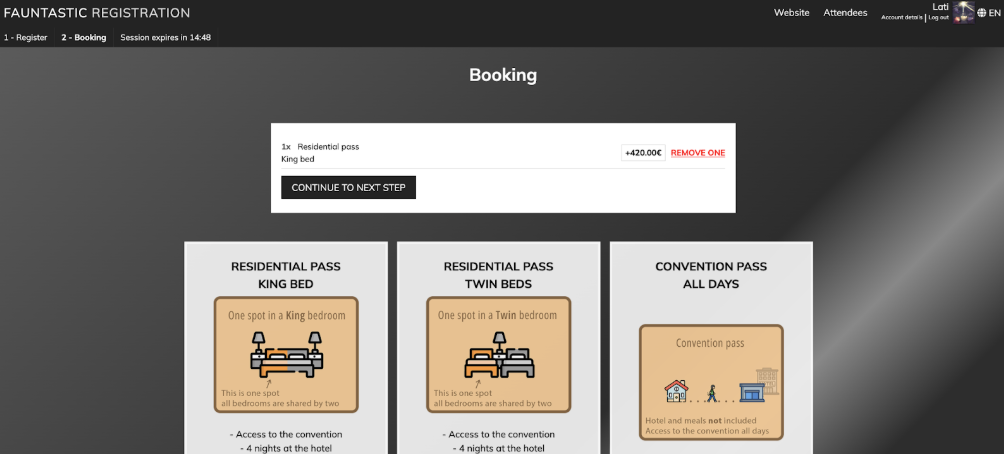
On this page you can change, add, remove the pass and quantities you have chosen
When you are ready to order your pass, chick “Continue to next step”
5) You will now be able to add options to your registration such as the sponsor pack or merch if you wish to
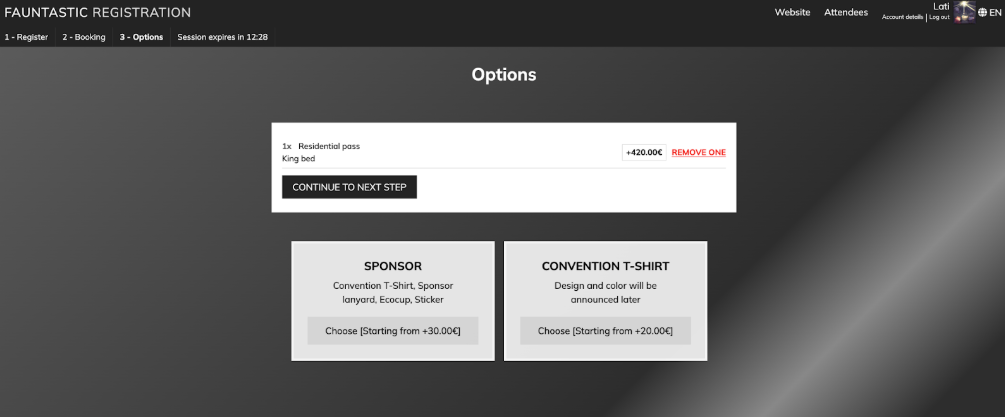
You will be prompted for you t-shirt type and size if relevant,
Then you can again “Continue to next step”
6) You are now on the checkout page !
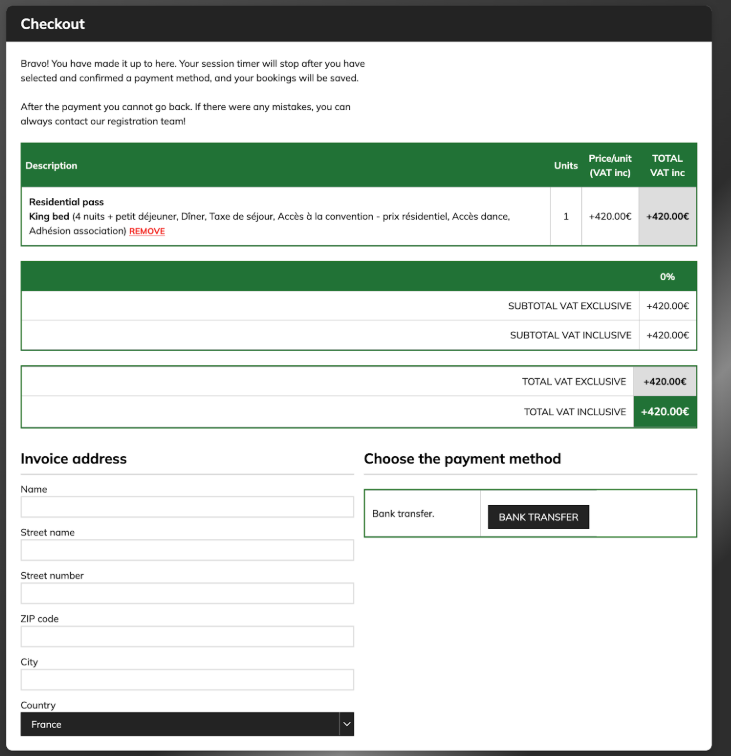
This is a quote that you need to validate then pay,
To do so, verify the quote, scroll down to the bottom of the page, fill the invoice address and choose the payment method “bank transfer”
You will now see the bank informations needed for the bank transfer, please make sure you copy the “Communication (in French banks: Commentaire/Libellé/Référence Opération)” correctly, that’s what will link your payment to your registration
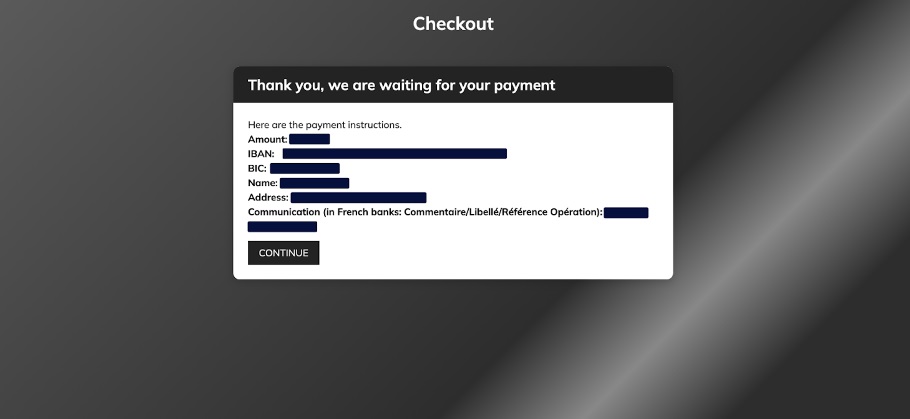
You can click “continue” to confirm the payment
YOUR SPOTS ARE NOW LOCKED IN !
Make sure to send the payment quickly, the full payment needs to be received within 7 days of your order, otherwise your booking will be automatically canceled.
You can on the next page manage your booking option, assign your tickets, and fill your profile (all optional you can do that later).
